Instagram is one of the most popular social media platforms worldwide, but many users choose to step away permanently. Whether you’re looking to free up time, protect your privacy, or simply no longer feel the need for the app, deleting your Instagram account permanently is a straightforward process. In this comprehensive guide, we’ll walk you through the steps to permanently delete Instagram and answer some common questions.
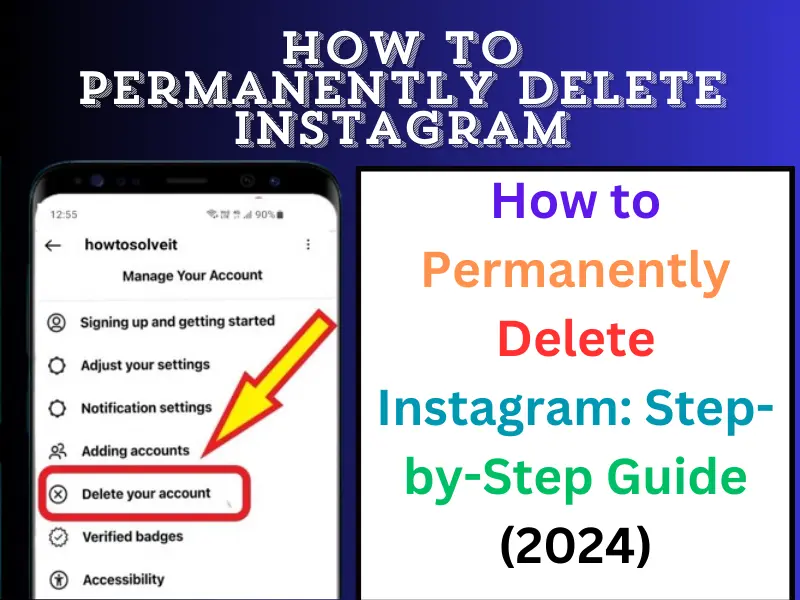
Why Would You Want to Delete Your Instagram Account?
Before diving into the details of how to delete your Instagram account, it’s helpful to understand why someone might want to do so. Common reasons include:
- Privacy concerns: You may not feel comfortable sharing your data on social media.
- Time management: Social media can be a distraction, and deleting your account helps you focus on more important aspects of life.
- Mental health: Studies suggest that social media can contribute to feelings of anxiety and depression.
- Other commitments: Some users decide they no longer want to be active on Instagram due to work, school, or personal projects.
Step-by-Step Guide to Permanently Delete Instagram
Before you take any steps to delete Instagram permanently, note that once your account is deleted, it cannot be recovered, and all your data, including photos, followers, likes, and comments, will be erased.
1. Backup Your Data
Before permanently deleting your Instagram account, it’s a good idea to save your photos, videos, and other data:
- Open the Instagram app and navigate to your profile.
- Tap the three horizontal lines in the top-right corner and select “Settings.”
- Go to “Security” > “Download Data.”
- Enter your email and follow the instructions to receive a file of your Instagram data.
2. Access the Account Deletion Page
Instagram doesn’t allow users to delete their accounts from within the app. To delete your Instagram account, follow these steps:
- Open a browser (mobile or desktop) and go to the Instagram Delete Account page.
- If you’re not already logged in, sign in with your account details.
3. Select a Reason for Deleting Your Account
Once you’re on the deletion page, Instagram will ask you why you want to delete your account. You will need to choose an option from a drop-down menu. Some of the choices include:
- Concerned about data privacy
- Too many ads
- Trouble getting started
- Want to remove something
- Too busy/too distracting
4. Re-enter Your Password
After selecting the reason for deletion, Instagram will ask you to re-enter your password for security purposes. This step ensures that only the account owner can delete the profile.
5. Permanently Delete Your Account
Once you’ve completed the steps above, click the “Permanently delete my account” button. Your Instagram account will be scheduled for permanent deletion. Note that Instagram gives users a 30-day grace period, during which you can log back in to reactivate your account if you change your mind.
6. Remove the App from Your Device (Optional)
After your account is deleted, you can remove the Instagram app from your phone or tablet:
- On iOS, press and hold the Instagram icon until it starts wiggling, then tap the “X” to delete it.
- On Android, long-press the Instagram app and drag it to the “Uninstall” section.
Also read:
- Why Can’t I Go Live on Instagram
- Instagram PFP Downloader
- Instagram Profile Downloader
- Instagram Account Recovery
FAQs About Deleting Instagram Permanently
Can I temporarily deactivate my Instagram account instead of deleting it?
Yes, Instagram allows users to temporarily disable their accounts. This will hide your profile, photos, and comments, but everything will be restored when you log back in. To do this, go to your profile settings on a browser and choose “Temporarily disable my account.”
How long does Instagram take to permanently delete my account?
Once you confirm the deletion, your account will be deactivated for 30 days. During this period, you can change your mind and reactivate it by logging back in. After 30 days, your account and all associated data will be permanently deleted.
What happens to my direct messages after I delete my account?
Once your Instagram account is deleted, all direct messages you’ve sent will be removed from Instagram’s servers. The people you communicated with may still see your old messages, but they won’t be able to reply.
Can I recover my Instagram account after deleting it?
No, once the 30-day grace period has passed and your account is permanently deleted, it cannot be restored. You would need to create a new account if you decide to return to Instagram.
What happens to my username after I delete my Instagram account?
When your account is permanently deleted, your username will become available for others to use. If your username is important to you, consider deactivating your account temporarily instead of deleting it permanently.
Final Thoughts
Permanently deleting Instagram is a significant decision, and it’s important to understand that once your account is gone, it’s gone for good. Whether you’re doing it for privacy concerns, to free up time, or for another reason, this step-by-step guide ensures that you can delete your Instagram account easily.
Remember to backup any valuable data, such as photos and videos, before making your final decision. And if you’re not quite sure yet, you can always choose to temporarily deactivate your account instead of permanently deleting it.
By following this guide, you’ll be able to say goodbye to Instagram with confidence, knowing that your data has been handled properly and securely.
Share With Your Friends