Going live on Instagram is an excellent way to engage with your followers in real-time, whether you’re hosting Q&A sessions, promoting a product, or simply connecting with your audience. However, sometimes users face difficulties when trying to start an Instagram Live broadcast. In this article, we will explore the reasons why you can’t go live on Instagram and offer step-by-step solutions to troubleshoot these issues.
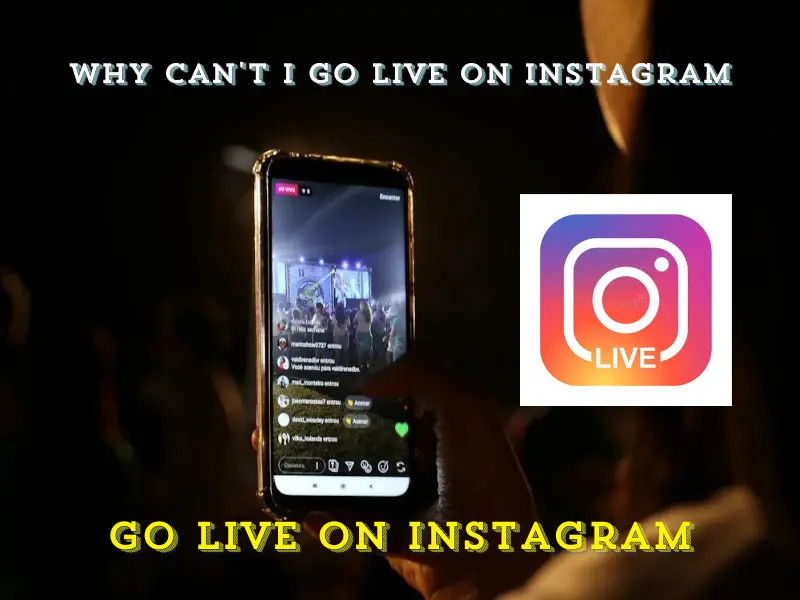
Common Reasons You Can’t Go Live on Instagram
There are several reasons why Instagram might prevent you from going live. These range from technical issues with your device to restrictions on your account. Let’s break down the most common problems.
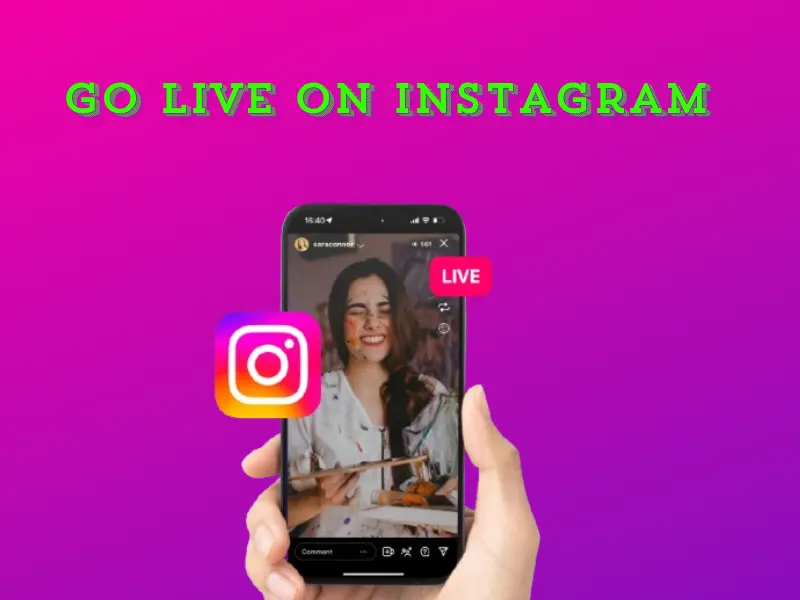
1. Poor Internet Connection
The most common reason why you can’t go live on Instagram is a weak or unstable internet connection. Instagram Live requires a fast and stable connection for streaming video. If your connection is slow or keeps dropping, Instagram might prevent you from going live altogether.
Solution:
- Switch to a stronger Wi-Fi network.
- If you’re using mobile data, ensure you have a strong 4G or 5G signal.
- Restart your router or modem.
- Try moving closer to your Wi-Fi source to reduce interference.
2. Outdated Instagram App
Another frequent issue is using an outdated version of the Instagram app. Newer versions may have bug fixes, performance improvements, and enhanced features, including Live streaming. If you’re using an older version of the app, this might explain why you can’t go live on Instagram.
Solution:
- Visit your device’s app store (Google Play for Android, App Store for iOS) and check for Instagram updates.
- Download and install any available updates, then restart the app.
3. Account Restrictions
Certain accounts, particularly new or flagged ones, may face restrictions that prevent them from accessing features like Instagram Live. If you’ve violated Instagram’s community guidelines, your account may be temporarily restricted.
Solution:
- Review Instagram’s Community Guidelines to ensure you’re not violating any rules.
- Check your Instagram settings for any notifications regarding restrictions or bans.
- If you believe your account was wrongly restricted, contact Instagram support.
4. Camera or Microphone Access Issues
Instagram Live requires access to your device’s camera and microphone. If you’ve denied Instagram permission to use these, you’ll be unable to go live.
Solution:
- On Android: Go to Settings > Apps > Instagram > Permissions and ensure that the Camera and Microphone options are enabled.
- On iPhone: Go to Settings > Instagram and ensure the app has permission to use your Camera and Microphone.
5. Server or App Bugs
Occasionally, Instagram itself may be experiencing outages or bugs. If the app has a temporary issue, that might explain why you can’t go live on Instagram.
Solution:
- Check if Instagram is down by visiting websites like DownDetector or checking Twitter for user reports.
- Restart your phone or device to clear any temporary issues.
- If the problem persists, try uninstalling and reinstalling the app.
Step-by-Step Guide to Fixing “Can’t Go Live on Instagram” Issues
Let’s walk through the specific steps you can take to resolve your issue.
Step 1: Check Your Internet Connection
- Switch to a more reliable network: If you’re on mobile data, try switching to Wi-Fi, and if you’re on Wi-Fi, try switching to mobile data.
- Test your speed: Use websites or apps like Speedtest to ensure your connection is fast enough for live streaming.
Step 2: Update the Instagram App
- Go to your app store and check for updates.
- Install any available updates and restart the Instagram app.
Step 3: Check Account Settings and Restrictions
- Go to Settings > Account > Account Status to check if any restrictions are placed on your account.
- Review any messages or emails from Instagram for violation notices.
Step 4: Check Camera and Microphone Permissions
- Navigate to your device settings and ensure that Instagram has permission to access your camera and microphone.
Step 5: Test Instagram’s Servers
- Use a site like DownDetector to check if Instagram is experiencing widespread issues.
- If Instagram is down, you will need to wait until the service is restored.
FAQs: Why Can’t I Go Live on Instagram
Why is Instagram Live not working on my phone?
This could be due to a poor internet connection, outdated app version, account restrictions, or incorrect camera/microphone permissions. Follow the troubleshooting steps outlined above.
How do I check if my Instagram account is restricted?
You can check for any restrictions by going to Settings > Account > Account Status. If Instagram has restricted your account, you’ll see notifications regarding the ban or restriction.
How do I update my Instagram app?
To update Instagram, visit the Google Play Store (Android) or App Store (iOS), search for Instagram, and tap on “Update” if a new version is available.
Why is my Instagram Live freezing?
This is often caused by a weak or unstable internet connection. Try switching to a stronger network or moving closer to your Wi-Fi router.
Can I go live on Instagram from my computer?
Instagram currently supports Live streaming only from mobile devices. You cannot go live directly from the desktop version of the platform.
Conclusion
There are multiple reasons why you can’t go live on Instagram, from poor internet connection to account restrictions. By following the step-by-step troubleshooting guide provided above, you should be able to resolve the issue and start live streaming again. Whether the issue is related to your network, app version, or permissions, taking these proactive steps will get you back on track for engaging with your audience on Instagram Live.
Make sure your Instagram app is up-to-date, check your internet connection, and review your account status regularly to avoid future disruptions.
Share With Your Friends